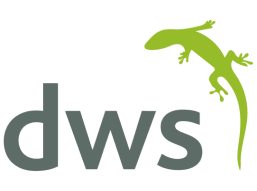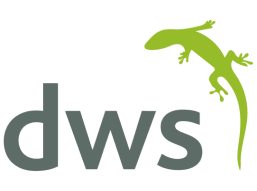By Graham Downs
The DWS Dimension SwifTest application gives you a powerful set of tools to automate and monitor test scripts against Oracle JD Edwards or Fusion Cloud Applications.
Over time, systems and requirements can change. When working with these tests sometimes you need to change many actions at once.
For example, you might have an action that updates a grid row with a particular value across multiple tests, and you need to change that value. Or perhaps you work with Oracle Cloud Applications, and Oracle has released an update that changes the internal HTML ID of a certain element, so you need to update all actions that refer to that control.
This article describes the steps you need to take to bulk update many actions at once, a feature also sometimes referred to as “Search and Replace”.
While logged into DWS Dimension Swiftest, the first thing you need to do is find one instance of the action you need to change, and click the “Edit” button on the grid row:
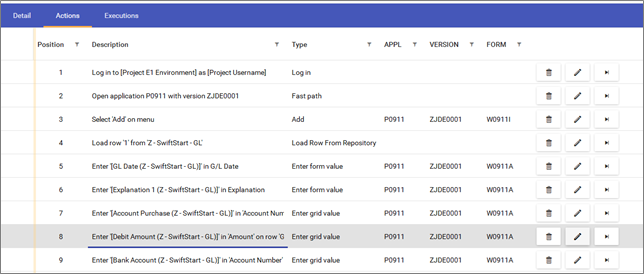
The “Edit Action” fly out will appear. Make the change you want to make, then click the “Show Similar Actions” slider at the bottom of the fly out to expand the Similar Actions grid:
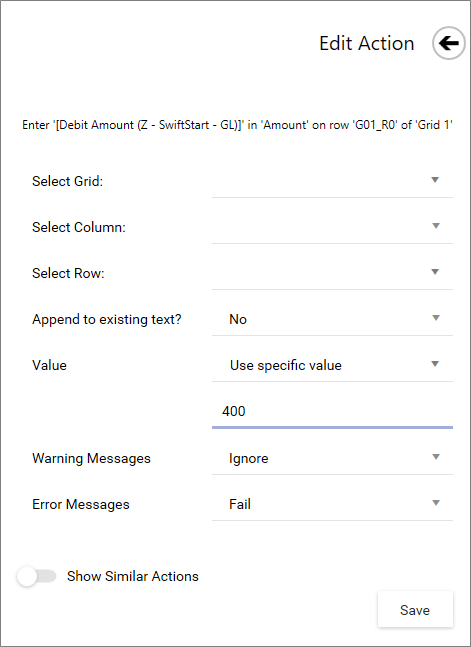
This will open up the Similar Actions grid, and a button labelled “Find Similar Actions”. Click this button to search the system for all actions similar to the one you’re busy with.
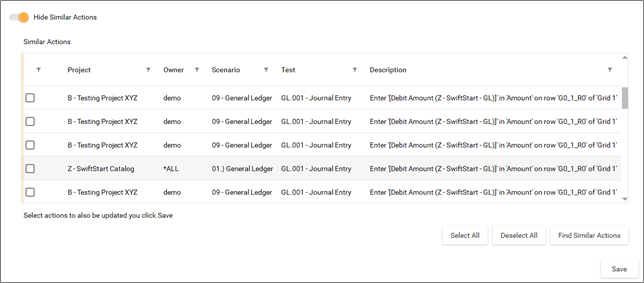
The grid contains the following fields:
- Checkbox – Tick this to update this action when you click “Save”
- Lock (Not shown in the above screenshot) – If the action is part of a project that you do not have access to change, you’ll see a closed lock icon here, and that action’s checkbox will be disabled.
- Project – The name of the project that the action is under
- Scenario – The name of the scenario that the action is under
- Test – The name of the test that the scenario is under
- Description – The full description of the action
Note that you won’t see actions here, if they’re part of private projects you don’t own.
You can filter and sort the grid by using the column headers.
Tick the actions you want to update, or use the “Select All” and “Deselect All” buttons to select/deselect all the actions that you’re allowed to update. Once you’re happy with your selection, click the “Save” button to overwrite all the selected actions with your values.
Dimension Swiftest – Search And Replace functionality makes it easy to update multiple actions at once which saves you valuable time.
If you’d like more information on how the Dimension Swiftest Search And Replace functionality works, please contact us or email sam@dws-global.com.